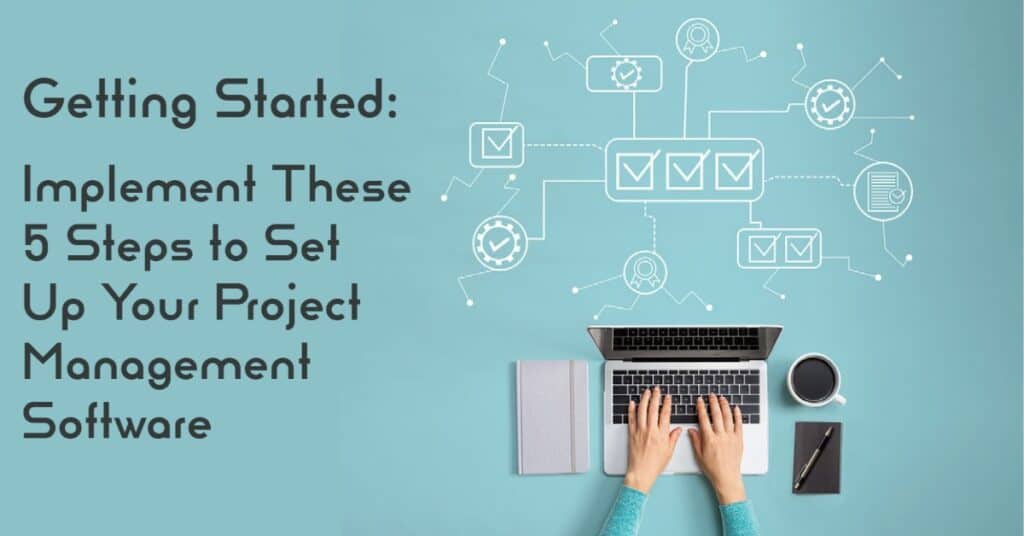
Ready to set up your project management software? Follow along to outline the processes and systems that will work for you.
Congrats! You’ve chosen the project management software that works best for your business. Whether you’ve landed on Teamwork.com, ClickUp, or a PM tool in between, the next step is getting it to work in your business’s favor. Get the most out of your investment with these tips.
Five Steps to Set up Your Project Management Software
Step 1: Be Intentional About How You Use the Tool
Simply investing in project management software won’t solve your problems. It’s important to be intentional about setting up the structure. Plus, identify who is responsible for the tool’s set-up in a way that works for your business.
The first thing you need to do is educate yourself on how the tool works. The processes of opening jobs, scheduling tasks, assigning team members, and giving users access all need to be determined before inputting any information into the system. Customize the tool from the start so your settings follow your preferences.
In doing this exercise, you will be able to conclude which plan it is that you need. Plus, you will have a better idea of how you plan to utilize the tool within your organization. Almost any tool is capable of managing your projects if you put in the necessary leg work at the beginning. So, be sure to set up your project management software for success.
Step 2: Build a Structure That’s Scalable
Stop and ask yourself: Where do you see your project’s structure going, and how do you see it growing? Not just today but in the long term. Most tools will allow you to split the structure by client and then by project with tasks underneath. This method is typically what we recommend for the most manageable flow.
Do your business’ projects run through stages, or are they task-based? Your answer to this question will determine if you need to set up boards or opt for a task-list approach. For example, copywriting might be better suited for a board-type system because the writing process usually looks similar to this:
- Gather information about the project
- Research
- Write
- Send to the client for review
- Make revisions
And steps 4-5 could recur multiple times.
If your project steps are usually the same and can be set to recur (for example, daily or weekly), then your system may be better suited for tasks. Regardless, spend time building the bones and deciding which structure will allow you to grow.
Step 3: Establish a Process for How You Use Your Tools
Once you’ve determined how you’re going to set up your project management software, it’s time to figure out how you’re going to use it on a daily basis. You’ll also need to decide how you’re going to communicate the processes with your team.
- When is the hand-off between the sales and project managers to kick off client onboarding?
- At what stage in the client onboarding process do you add them to your project management software?
- Where does the communication happen between the client and the internal team?
These are all questions that need answers. And you’ll want to store these answers as written documents so that new team members can get up to speed quickly.
You will likely have different types of clients who come to you for different projects. Once you are ready to add a client to your project management software, create templates for the types of projects you’re executing. Organize the templates based on projects and then fine-tune them to meet a client’s specific needs. As long as you have processes to get your projects kicked off, you’ll be able to sleep at night knowing there’s a structure in place.
Step 4: Determine if You’d Like to Invite Your Client into the Tool
There are two different types of clients: Some will appreciate being involved in your project management software and others will not care to learn how to navigate it. So, it would be best to figure out what makes the most sense for your business before leaving it up to the client each time.
Inviting clients to join your project management tool is great for transparency and enhanced communication. When clients can physically go into a system and see the timeline for their projects, they’ll be less likely to bombard you with emails asking for updates and more likely to provide efficient feedback on tasks that are happening in real-time.
On the other hand, some people fear clients seeing too much in their project management software. If this is your immediate reaction, consider what makes you anxious about what could be an incredibly beneficial feature. It would be wise to implement a process in step three to determine where communication with the team lies (perhaps a platform like Slack) so that if you were to show a client your project management software or perform a screen share during a meeting, internal conversations aren’t visible.
Step 5: Train Your Team
To hold your team accountable for using the tool properly, you must provide a proper training course on the software and the processes surrounding it. However, you should also have a system in place for training.
You don’t need to train everyone on every last feature. This would be an overwhelming and pointless use of time and cost too much money. Your team will only need to know the features and processes they’ll be working with daily.
To make the training process as seamless and efficient as possible, record videos for people to reference as often as needed. This method is also a great way for new hires to learn the lay of the land during their onboarding process.
For more self-guided resources, visit our complete guide to successful small business operations.
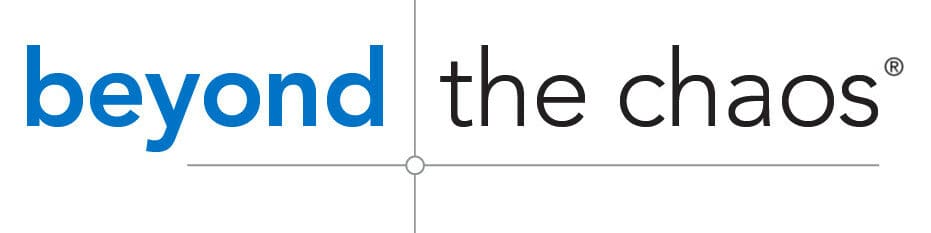
Leave a Reply