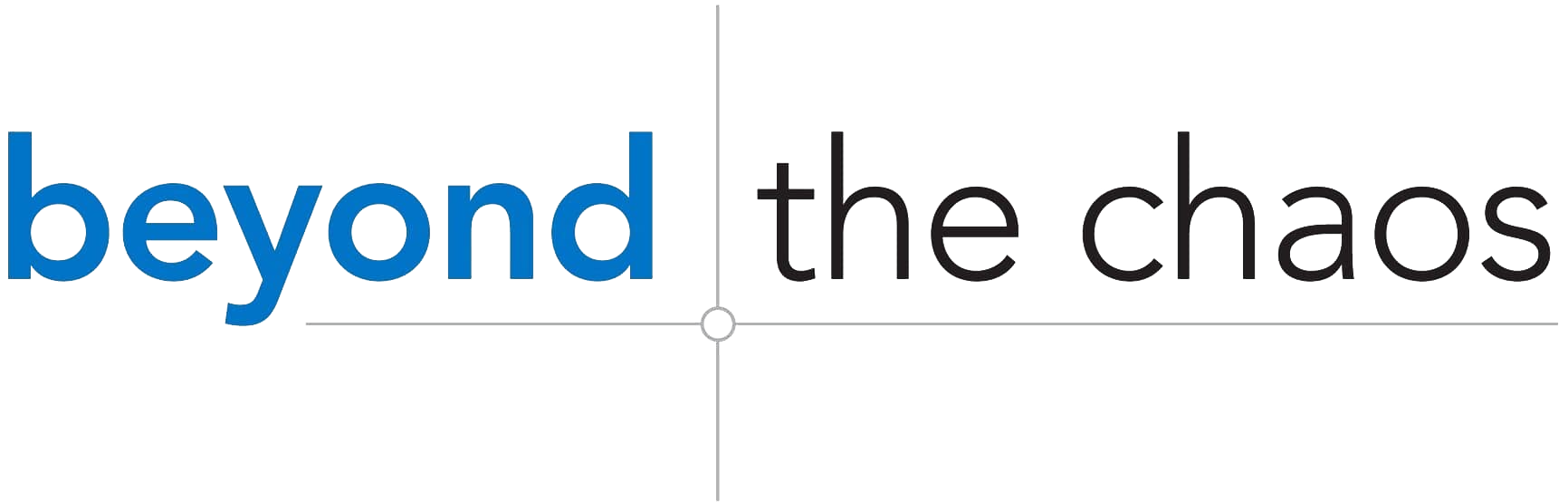Some questions pop up right when you think you have everything under control.
“Where’s the latest update?”
“Did we already send this to the client?”
Or worse, you see three people answering the same question in three different ways. It’s no surprise—86% of knowledge workers report communication problems at work, which often leads to lower productivity and more stress.
That’s where Slack can make life so much easier. It’s not just a chat tool; it’s a way to bring everything—and everyone—together in one place. In this blog, we’ll explain how you can use Slack to simplify communication, streamline project management, and free yourself from being the go-to problem solver.
Why Slack Is the Best Team Communication Tool
Slack is the ultimate team communication tool for streamlining workflows and keeping everyone aligned. It organizes discussions into channels, making it easy to focus on specific topics and priorities. With built-in features like file sharing, direct messaging, and app integrations, it minimizes the need to switch between platforms. One of the best ways to use Slack is by creating channels for projects or departments, ensuring that important information is easy to find and accessible.
5 Best Ways to Use Slack for Team Communication
Managing workplace communication can be challenging when tasks pile up or messages get lost. A reliable team communication tool solves these issues by keeping conversations organized and workflows clear. The best way to use Slack is by leveraging its features to improve how businesses share updates and work together.
Here are 5 effective ways to make the most out of this tool:
#1: Create Focused Channels
Organize your workspace by creating a Slack channel for each project, department, or topic. Public channels ensure everyone stays informed, while private channels allow for secure discussions. Use clear naming conventions, like “Finance-Updates” or “Q4-Planning,” to make navigation simple. Channels help categorize conversations and reduce the chances of missing important details.
Beyond structured channels, you can also create spaces that spark fresh ideas and invite creative input from every team member.
Foster Creative Collaboration with Brainstorming Channels
Great ideas don’t always come from formal meetings. Brainstorming channels like “#big-ideas” or “#innovation-lab” encourage team members to share freely, even those who might stay quiet elsewhere.
To keep the energy flowing:
- Share prompts, articles, or open-ended questions.
- Pin resources or polls so ideas don’t get lost.
- Treat it as a low-pressure space where rough drafts are welcome.
This open collaboration sparks innovation and ensures your team always has a fresh bank of ideas to build from.
#2: Set Notifications Strategically
Control notifications to focus on what matters most. Turn off unnecessary alerts for less critical channels and prioritize notifications for time-sensitive discussions. Utilize “Do Not Disturb” settings during focused work or non-working hours. This approach allows for better response management and helps team members maintain a healthy workflow.
#3: Share Documents Seamlessly
Easily upload and share files within channels or direct messages. Tag the relevant person or group to ensure files get the necessary attention. Use Slack’s search feature to quickly locate shared documents, even if they were sent weeks earlier. It keeps important materials accessible and ensures no delays in collaboration.
#4: Streamline Workflows with Integrations
Connect Slack with your existing tools to reduce manual work and keep workflows unified. Automatically sync updates, tasks, or notifications into specific channels to save time. For example, set up alerts for task completions or meeting schedules to keep everyone informed. Integrations simplify operations and reduce the need for constant app-switching.
And when quick conversations pop up, Slack’s built-in features keep things moving without requiring formal meetings.
Huddles for Instant Conversations
Slack’s Huddles make it simple to launch quick video or audio chats right in the workspace. No scheduling, no extra apps—just instant collaboration.
Use Huddles to:
- Share spontaneous updates.
- Troubleshoot urgent issues.
- Brainstorm without filling up calendars.
By making space for fast conversations, you keep projects from stalling and avoid unnecessary back-and-forth.
#5: Use Direct Messaging for Quick Updates
Direct messaging is ideal for resolving quick questions or sharing urgent updates. Avoid cluttering group channels with one-on-one conversations by using this feature for brief exchanges. Use reminders or pinned messages to highlight key points within the conversation. Keeping messages concise ensures efficiency and avoids unnecessary back-and-forth.
Slack isn’t limited to your internal team—it also streamlines communication with clients, freelancers, and vendors.
Effortless Collaboration Beyond Your Team
Invite external partners into dedicated Slack channels so everyone stays aligned without long email chains.
This setup allows you to:
- Share files and updates in one shared space.
- Keep project conversations organized and searchable.
- Reduce confusion by centralizing discussions.
By including outside collaborators directly in the workflow, you eliminate scattered communication and keep projects moving smoothly.
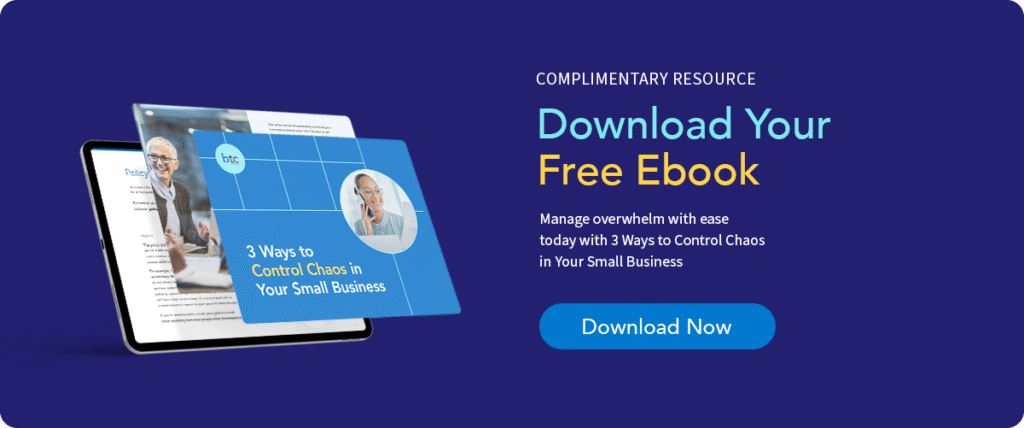
Using Slack to Make Virtual Collaboration in the Workplace Easy
Remote work can feel disconnected without the right tools to bring people together. When everyone is in different locations, staying aligned becomes more challenging. A reliable team communication tool helps bridge this gap by providing features designed for virtual collaboration in the workplace. Here are some features that make remote work easier:
- Status Updates
Use the “Away” or custom status feature to let others know your availability. It helps remote workers manage expectations and reduces unnecessary follow-ups. - Video and Audio Calls
Conduct quick virtual meetings directly within Slack. The built-in call feature eliminates the need for switching between platforms, keeping discussions focused and efficient. - Searchable Conversations
Slack’s searchable history allows remote workers to revisit past messages or files. This function ensures important information is always accessible, no matter when it is shared. - Reaction Emojis for Quick Feedback
Use emojis to respond to updates or ideas without disrupting conversations. This feature speeds up feedback loops and keeps discussions on track.
How Slack Integration Supports Project Management Goals
Slack integrations allow businesses to connect its tools and systems within one platform. This capability enhances workflows, making it easier to manage tasks, track progress, and share updates. When used as a team communication tool, it supports virtual collaboration in the workplace by keeping everything centralized and accessible.
The table below highlights how traditional tools compare to the benefits provided by Slack integration:
| Feature | Traditional Tools | Slack Integration |
| Task Tracking | Managed in separate apps | Integrated with project channels |
| Real-Time Updates | Requires emails or manual updates | Notifications directly in workspaces |
| File Sharing | Sent through email attachments | Drag-and-drop within channels |
| Remote Collaboration | Often lacks instant messaging | Supports seamless virtual collaboration in the workplace |
| System Integration | Limited or standalone systems | Links multiple tools into one platform |
The following example illustrates how Slack integration streamlines project management:
A marketing team working on a campaign can use Slack integration to sync task trackers, share files, and update progress in real-time. Notifications for completed tasks or upcoming deadlines appear directly in its workspace, reducing the need to check multiple apps. This method is the best way to use Slack to simplify workflows and enhance virtual collaboration in the workplace. By using this team communication tool, teams can focus on meeting project goals without delays or confusion.
Of course, a smooth Slack rollout doesn’t happen on its own—it requires clear planning and intentional setup.
Best Practices for Onboarding Employees to Slack
Rolling out Slack to your team is about more than logins and emojis. Without clear onboarding, the platform can quickly become overwhelming instead of helpful. A little structure up front saves you time and confusion later.
Tips for smooth onboarding:
- Be specific: Define what belongs in #general, project channels, or direct messages.
- Lead by example: Managers should model best practices like tagging individuals instead of using @channel.
- Encourage learning: Create a “Slack Questions” channel where no question is too small.
- Keep it simple: Start with basics—channels, threads, reactions—before adding more features.
- Revisit often: Update your guidelines as your business grows or shifts.
Clear expectations paired with ongoing support help your team adopt Slack quickly and confidently, without adding stress to your role as the business owner.
Once your team understands the basics, it’s time to set up Slack in a way that supports long-term success.
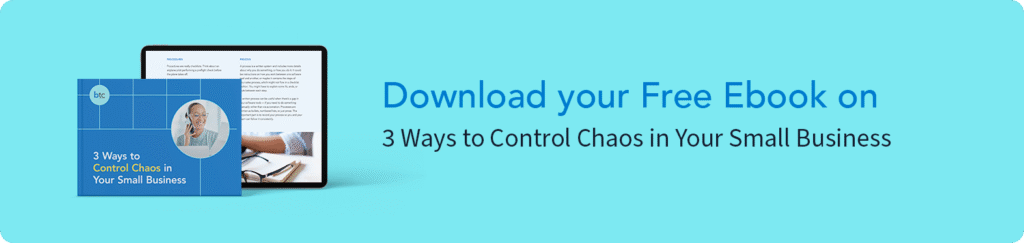
Key Steps for a Smooth Slack Launch
Launching Slack successfully means preparing your team, not just giving them logins. A few critical steps include:
- Define goals: Decide whether you’re reducing email, speeding up project updates, or both.
- Set rules: Clarify what belongs in Slack versus email, and establish response expectations.
- Organize channels: Use consistent naming to keep projects clear and searchable.
- Integrate key tools: Link Slack with essentials like Teamwork.com for seamless updates.
- Onboard with care: Walk your team through etiquette and structure before letting them loose.
With the right structure, Slack becomes a powerful hub that simplifies daily communication and reduces owner stress.
Simplify Team Communication with Ease
We all know how frustrating it can be when team messages get lost in a flood of emails or scattered tools. Keeping everyone on the same page shouldn’t feel so overwhelming. Like you, we believe communication should be simple, clear, and efficient, so you can focus on moving your business forward.
At Beyond the Chaos, we focus on improving your overall operations and project management, making communication tools like Slack more effective in the process. By helping you create better workflows, your team can stay organized and communicate seamlessly.
Ready to bring order to your communication? Schedule a call with Beyond the Chaos today.