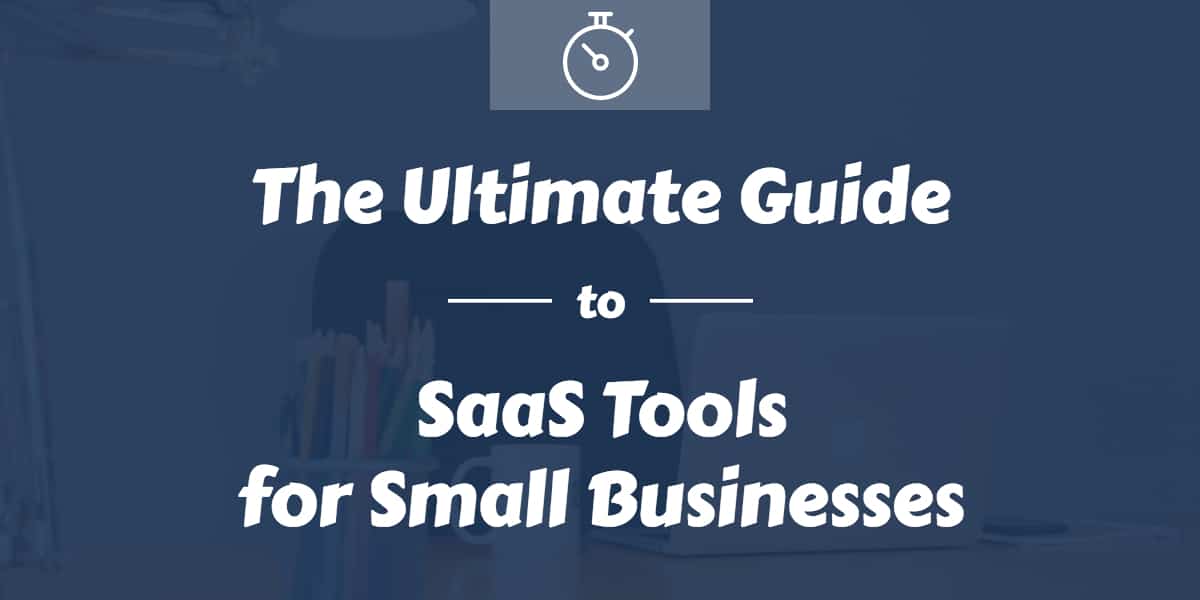 As much as I love raindrops on roses and whiskers on kittens, they don’t help much when you are trying to set up systems in your business. But, Software as a Service tools, or SaaS tools for small business, do!
As much as I love raindrops on roses and whiskers on kittens, they don’t help much when you are trying to set up systems in your business. But, Software as a Service tools, or SaaS tools for small business, do!
When I started Beyond the Chaos, I needed some simple SaaS tools for small business challenges and apps that could help me run my business effectively and inexpensively. Many of them have free versions, which allow you to upgrade as your business grows. (Brilliant marketing plan, right? The first one’s free. It always works!)
The other benefit of using apps like these is that it allows your business to be paperless. It also enables your business to be virtual, which means that you can have virtual assistants or other employees, freelancers, and/or subcontractors help you more easily, from anywhere in the world.
SaaS Tools for Small Business
I should preface this list by saying that I’m on a Mac, using El Capitan. Many of these also have iPhone apps you can also use. I use my iPhone as my main business phone as well. (And, none of these SaaS tools for small business have paid me in any way to review them.)
- MailButler – This is a plugin for Mac Mail, which will allow you to schedule outgoing emails, among other email functions. I use it to schedule reminder emails for upcoming meetings, so I can do all the reminders at once. I also use it when I’m working late night to schedule emails to arrive at my client’s inbox during a more reasonable time of day.
- Grammarly – This Google Chrome plugin allows a spelling and grammar check of your typing in any window. I’m a grammar Nazi, but working alone, it is hard to proof your own work, especially when you are typing things quickly on the intertubes. This tool will help you know things like “intertubes” is not actually a word. (As is the case with all rules… once you know it, you’re allowed to break it as long as you have a good reason. Humor is a good reason.)
- Highrise – This CRM tool is back and the developers are improving it again. Originally owned by 37 Signals, it was retired when that company chose to focus only on Basecamp. It has since spun off with Basecamp remaining the parent.
- Calendly – Want to give someone access to your schedule to pick a time that works for him within your availability? Want to avoid going back and forth over email trying to find a time that works for a group of people to meet? This tool is great. The free version lets you have one meeting setup, but you can configure all sorts of things with it. Only want to offer sales calls during specific times? You can set up a link for that.
- Skype – This app allows for easy “face-to-face” calls through the computer. It also allows for some basic screen sharing. I have mine set up to work with my external desktop microphone (Audio-Technica ATR2100-USB Cardioid Dynamic USB/XLR Microphone), for better audio quality.
- Zoom – Setting up conference calls is easier than you can imagine with this as one of your SaaS tools. It allows for recurrent meetings, audio, video, and screen share. It is my preference over GoToMeeting.
- HelloSign – Getting signatures on your proposals has never been easier. Don’t make your customers print out your PDF, find a pen, sign the document and then find a scanner to email it back to you (or, GASP! a fax machine!) This app lets you get digital signatures in seconds and also lets you set up templates for repeat documents, like your NDA or Customer Agreements. It also stores your signed documents for historical reference. (Adobe Sign is also a very good alternative that has similar functionality for a similar price.)
- Harvest – Great tool for tracking time. It allows for timers to be set, invoices to be sent and tracked, and it connects to Quickbooks, Basecamp and Teamwork.com. Several alternatives also are out there, but having a tool to track time is important if you bill by the hour.
- Quickbooks Online – All of us hate accounting – unless you’re an accountant, of course – am I right? I was not a fan of Quickbooks, having previously tried it with some side businesses and considered it a last resort. I went with FreshBooks initially. Once I got everything all set up, it came time for invoicing. The only way I could invoice a client was to use a credit card system, which I also had to set up. I ‘resorted’ to Quickbooks Online, only to learn it was surprisingly easy to set up and so much more improved than the previous app I had used. I was able to connect my bank account and send invoices out allowing for my client to pay online with ACH. There are also ways to connect up for PayPal or credit card receipt, should you wish to do so. Plus, it keeps things set up well for you for when you’re ready for tax time (gross!). There are even ways for you to give access to your accountant online. (Depending on when you read this, you might try FreshBooks again, as it is a very viable option as well. I know they were working on adding the ACH option.)
- Basecamp – Anyone who has worked with me much at all is going to already know that for most project planning, Basecamp is my tool of choice. I use Basecamp 3 to manage my own internal work and Basecamp 2 with most of my clients. The versions both offer some great functionality but are different. If you need help choosing the right one for your needs, let me know. I can help you choose that as well as put some structure around how it will work best for you. There are also plugins available to expand Basecamp 2’s usefulness, depending on your needs. If you need more, look into Teamwork.com.
- Slack and Google Hangouts – These both are great ways to communicate with clients or teams. They are especially good for group communications. Either will allow you a way for immediate communication, but also let you catch up on things you missed. You are able to upload screenshots as well.
- Dropbox – As far as SaaS tools go, this is one of my original favorites. Storing files has never been so easy. I like that it works like a folder on your computer and that you can still see files on your iPhone. The beauty of storing files on Dropbox rather than on your computer itself is disaster recovery. If your computer is lost, stolen, or destroyed, you can simply log in from somewhere else and access all of your files. Another functionality that has saved me on several occasions is being able to undelete something you didn’t mean to put in that digital trash bin. Other alternatives include Google Drive, which is great for sharing gigantic files that won’t fit on Dropbox. And you can also try Hightail for sending large files securely.
- LastPass – This password manager is a wonderful way to be more secure, not use the same password for every site, and to share passwords when you work with other people. It can also be used on your smartphone to help you get into those sites on the go.
- CrashPlan – Speaking of disaster recovery! CrashPlan is not only a great offsite backup software, it also gives you some version control. You can access any of your files from any backup. Depending on how you schedule backups, you can locate last year’s version or the one from 15 minutes ago. Even if you get no other SaaS tools on this list, you should get started with lifesaver right away.
Use Mac’s Productivity Tools
If you haven’t yet connected your iPhone to your Mac, do it. The ability to manage tasks on your computer that are functions of your phone is amazing. Here are the ones I like the best:
- Apple Reminders – I use this for my personal tasks, like remembering when to get the tree trimmed or to call my grandmother on a regular basis. Not everyone is as structured as me. (I just don’t get how checking things off a list isn’t everyone’s favorite!) Using this through iCloud lets you assign tasks to family members who also have iCloud (my poor husband), and also lets you check off completed tasks on your iPhone or on your Mac.
- Apple Messages – If you aren’t texting on your computer yet, you’re missing out. By tying your iPhone to your Messages app on your Mac, you take your texting ability up a notch. You can audio and video chat as well. You can also pull in all your chat IDs to centralize your chats.
- Apple FaceTime – I use this integration to make calls from and accept calls on my computer. It gives me the ability to make calls hands free with better audio through my awesome microphone, as mentioned earlier. You can also Facetime if you’d like, but I use mine more for phone calls.
If you are interested in setting up systems around SaaS tools for small business like these or understanding how to make sure they are put to the best use for your needs, please post a comment below.
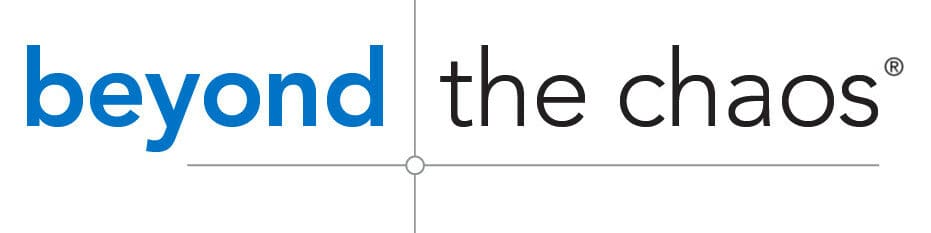
Hi Susan. These are excellent ideas. Thanks for sharing.
Hope they help!
Great Read! Thanks for sharing wonderful tools.
Thank you for stopping by!